Loads
The load applied to the structure can be specified in this part. The loads can be assigned both to members and joints. Such loads may contain forces and bending moments (load cases with the code "Force"), heating/cooling of structure (load cases with the code "Thermal") or deformations of supports (load cases with the code "Deformation"). The load is connected to the element, it means that the change of joint or member position causes the change of load position. Removal of element causes the removal of load. The load is added into the load case, that is selected in the heading of the workspace. It isn't possible to insert any load into the load case "Self-weight", as this load case contains only automatically generated load induced by the weight of the structure.
Theoretical information regarding load is here.
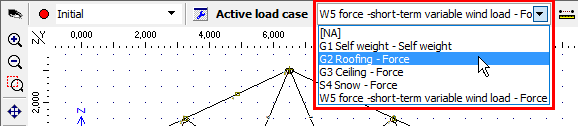 Choice of the active load case
Choice of the active load case
The drop down menu "Active load case" is also placed in the heading of the bottom input frame in mode "Load" of the tree menu.
The load may be added (and modified or deleted) into the structure using two different ways: graphically in the workspace or numerically with the help of the load table in the bottom part of the window.
Graphical modes
The load may be inserted/modified/removed graphically by clicking on the corresponding in the workspace. The tree menu has to be set into the appropriate mode.
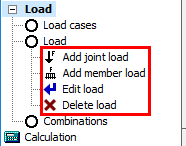 Modes for the work in workspace
Modes for the work in workspace
The window "Prototype of joint/member load" appears when starting the graphical input of load. This window contains properties of load that will be applied to defined element. This window is moved into the bottom frame of the application window after the confirmation of input by the button "OK". It is possible to define loaded elements in the workspace after the input of load prototype. The prototype properties may be changed arbitrarily in the bottom frame during the input of loads.
For editing the load, it is necessary to switch the tree menu into the mode "Edit load". After that, the dedicated window "Joint load properties" or "Member load properties" with load properties appears after clicking on the joint or member.
As an alternative way to functions in the tree menu, it is possible to use tools in the context menus for joints and members in the workspace. These tools bring an option to work with load also in the part "Topology" of the tree menu. The context menu fr a joint or a member can be opened by clicking on the element by right mouse button.
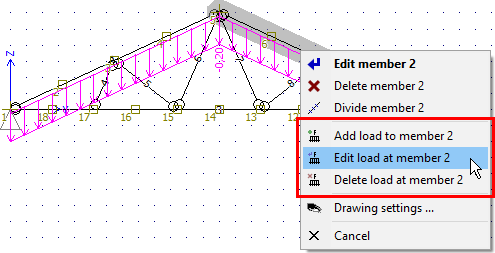 Tools for a work with loads located in the context menu for a member
Tools for a work with loads located in the context menu for a member
Work with load tables
Joint and member loads may be also added with the help of the load tables that appears in the bottom part of the window in mode "Load" of the tree menu. Tables contain a toolbar with buttons "Add", "Edit" and "Remove". The new load has to be specified in the window "New joint/member load". Not only the load values, but also the number of an element has to be specified in this window. The load will be applied to the structure using the button "Add", the input can be finished by the button "Cancel".
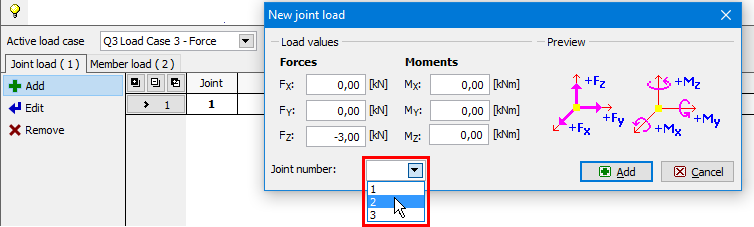 Choice of joint number during load input
Choice of joint number during load input
The existing load in the table may be modified with the help of the double-click on corresponding table row. Alternatively, single click (this click sets the load as an active one and highlight it by the bold font) and button "Edit" may be used.
Input and edit in a batch
The load may be also inserted or modified in a batch for selected joints or members (highlighted by the green colour in the workspace). The context menu opened in the workspace contains tools for batch work with loads in these cases. It is possible to add new loads, edit loads with same values or delete loads.
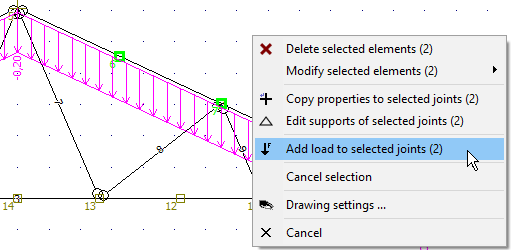 Input of load for selected joints
Input of load for selected joints
Alternatively, it is possible to modify or delete selected loads in load tables in the bottom frame (visible in the mode "Load" of the tree menu). These tables also contain context menus with appropriate tools.
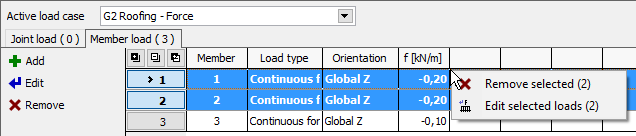 Context menu for selected member loads in the load table
Context menu for selected member loads in the load table
Values of all or selected loads may be also multiplied by specified factor. This option is suitable for example in case that it is necessary to change the loading width of the member. This option is included in the main menu in the part "Tools" - "Load". This operation may be applied to active, selected Or all load cases in the structure.