Mirror
This tool can be used for mirror of structure (or its part). There are three main modes of this tool: mirror using axis parallel to Y or Z axis and using general axis. The choice of the mode has to be done in the window, that appears after clicking on the tool in the tree menu.
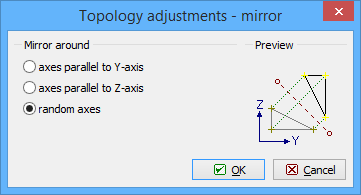 Choice of transformation mode
Choice of transformation mode
The axis for first and second option is specified by the distance from corresponding global axis. The axis for third option is given by two points.
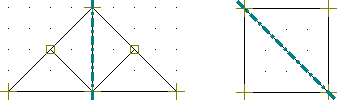 Mirror using axis parallel to Z-axis and general axis
Mirror using axis parallel to Z-axis and general axis
The input of axis follows. The input may be performed in the bottom frame by entering joint numbers or coordinates or by clicking in the workspace.
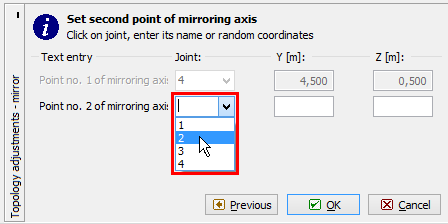 Choice of joint number in the input frame
Choice of joint number in the input frame
After that, the window with parameters of transformation appears.
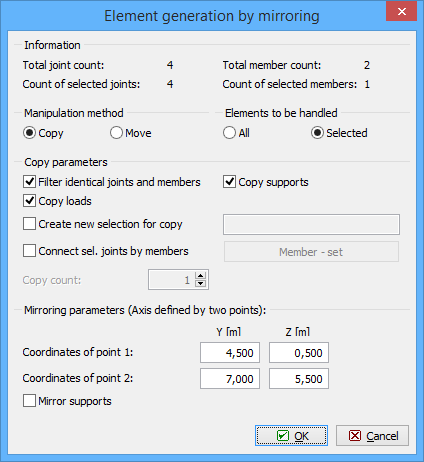 Window "Mirror parameters"
Window "Mirror parameters"
The "Manipulation method" sets, whether the tool will only mirror the structure (or its part) or will keep existing structure and create a new copy. The most of following settings are disabled for the option "Move" (only transformation parameters can be specified).
 Modes "Move" and "Copy"
Modes "Move" and "Copy"
This tool is able to mirror whole structure or only selected part. This behaviour can be specified in the part "Elements for manipulation". The option "Selected" is available only for structures, where are some selected members or joints (highlighted by green).
The setting "Filter identical joints and members" automatically filters and deletes overlapping joints and members, that may appear in the structure after applying the tool. This setting is recommended. Otherwise, two structures (old one and new one) without any connection may be created.
The load and supports may be also copied with members and joints when using appropriate settings "Copy supports" and "Copy loads".
The transferred structure may be also stored as a saved selection with the help of the setting "Create new saved selection". The saved selection is the list of joints and members, that may be selected in a batch easily with the help of the window "Saved selections manager". This window can be opened with the help of the button "![]() " in the toolbar above the workspace.
" in the toolbar above the workspace.
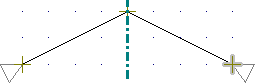 Structure mirrored including supports
Structure mirrored including supports