Column
Task type "Column" is suitable for the verification of the masonry pillar, that is loaded by unlimited number of loads. General work with particular tasks of the project (addition, manipulation) is described in the chapter "Tree menu".
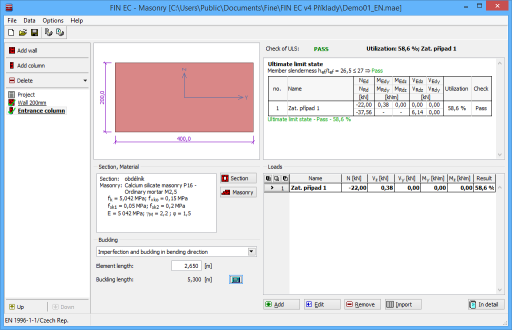 "Column" task
"Column" task
The window contains these parts:
Section, Material
The cross-section geometry and material characteristics can be specified in this part. These properties can be input using these buttons:
Section |
|
Masonry |
|
The cross-section preview is active, the window for cross-section edit can b launched by clicking on the preview.
Buckling
The method of buckling analysis will be available if the setting "Imperfection and buckling in axis directions" is switched on on the initial screen of the program. These methods can be used:
Imperfection and buckling in the bending direction |
|
Imperfection and buckling in the axis directions |
|
This part also includes input line "Element length" for the input of basic member length. This length is used for the calculation of buckling lengths in the stability analysis. The buckling lengths are calculated with the help of buckling factors specified in the window "Buckling length determination". This button can be launched by "![]() " button.
" button.
Loads
This part contains list of loads (combinations of internal forces and moments), that are checked during the verification. Loads can be added in the table using buttons "Add", "Modify" and "Remove". Table shows the most important information for each load (mainly internal forces and result of analysis). Load properties are entered with the help of window "Load edit".
Loads can be also imported from text or *.csv file. This feature can be used for import of large number of loads, that were calculated with the help of another structural engineering program. Import can be performed using window "Load import", that can be launched by button "Import".
Results
This part contains analysis results for all entered loads. Results for ultimate limit state are arranged in the table. The entered internal forces (index starting with E) and calculated resistances (index starting with R) are displayed for every load. All forces that exceed the corresponding resistance are highlighted by red colour. Last column contains final result of the verification (pass/fail).
Detailed results can be displayed for active load using "In detail" button. The results are shown in new window. The text can be copied into clipboard using Ctrl+C and can be inserted into another document.
Analysis is described in the chapter "Ultimate limit state" of the theoretical part of the help.
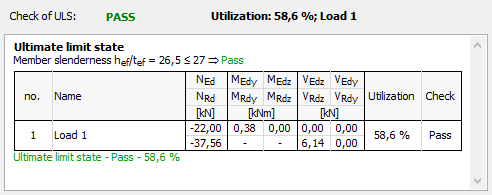 Part "Results" of column verification
Part "Results" of column verification