Drawing settings
The window "Drawing settings" contains the settings that affect the display of the structure in the workspace. The window contains two tabs in the upper part: "Structure topology and loading" and "Results" (post-processor only). The bottom part contains settings, which affects both display of structure and results:
Load, internal forces and deformation only on selected members |
|
Show units for load, internal force and deformation values |
|
Correction of display size for load, forces and schematic deformations |
|
Text size |
|
Size of support symbols |
|
Structure topology and loading
Part "Common" contains following parameters:
Global coordinate system |
|
User coordinate systems |
|
Draw grid |
|
Next group of settings relates to joints and members:
Numbering |
|
Symbols |
|
Supports |
|
Numbering |
|
Local axes |
|
End conditions |
|
Beginnings |
|
Sections |
|
Equalize cross-sections (Fin 2D only) |
|
Scale (Fin 2D only) |
|
Last part affects the display of loads:
Draw joint load |
|
Draw member load |
|
Equalize force load |
|
Hatching of loads |
|
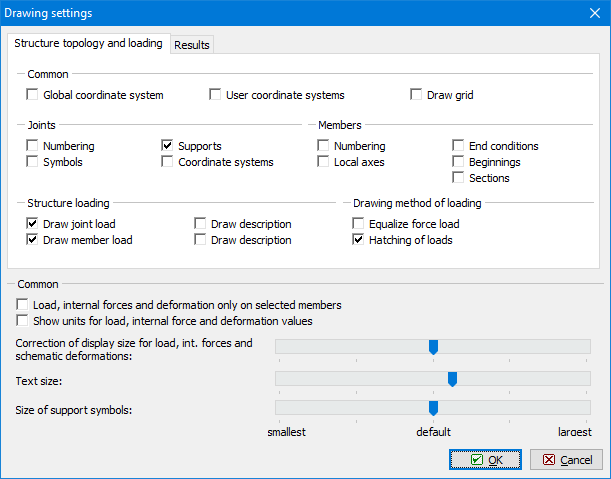 Window "Drawing settings"
Window "Drawing settings"