Edit elements
Joints and members may be modified individually or in a batch. Editing is available only in preprocessor (parts "Topology" and "Load" of the tree menu).
Editing in the workspace
The individual joint or member can be edited by double-click on the element in the workspace. The editing of properties is done in the windows "Properties of absolute joint" or "Properties of relative joint" for joints or in the window "Member properties" for members. An alternative way is to use a command "Edit joint" or "Edit member" in a context menu, that can be opened by right mouse button in the workspace. The same procedure can be used also for selected elements (highlighted by green in the workspace).
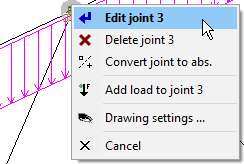 The context menu for joint
The context menu for joint
The appropriate window for editing an element can be also opened using double-click on an appropriate row in tables of joints and members in the bottom frame. Alternatively, the button "Edit" on the left side of the table can be used.
Graphical mode "Edit"
The tree menu has to be switched into the mode "Topology" "Edit" and after that, it is possible to edit joints and members by clicking on the appropriate element in the workspace. The software also considers close surrounding of the element for a correct click. The considered surrounding is indicated by the change of the cursor appearance.
 Appearance of cursor for joint edit
Appearance of cursor for joint edit
The mode can be terminated by selection of other mode or by right mouse button click.
Editing joints and members in the table
Joints and members may be also edited with the help of the button "Edit" in the toolbar on the left side of the table. The program modifies the active element (highlighted by bold font and mark ">" in front of the joint number).
 Editing joint number 2
Editing joint number 2
An alternative way is to use the command "Edit" in the context menu for the appropriate table row.
Editing selected joints and members
Joints and members can be also selected and modified in a batch. These elements can be selected in the workspace or in tables in the bottom frame. Selected joints are highlighted by green in the workspace and by blue and bold font in the table. Tools for batch edit are available in the context menu, that can be opened by right mouse button click in the workspace (provided that some joints or members are selected).
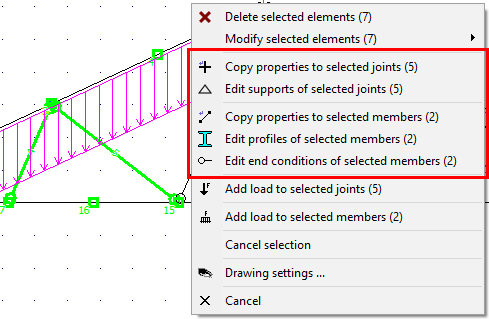 Tools for batch edit of selected elements
Tools for batch edit of selected elements
Following tools may be used for batch editing of joints:
| |
|
Following tools may be used for batch editing of members:
| |
Edit profiles |
|
|