Profiles
This part contains tools for the work with profiles. Profiles are pre-defined shapes organized in a default database. The database is sorted according to the material and it isn't possible to assign material, that does not correspond to the material group (e.g. concrete strength class cannot be assigned to hot-rolled I-profile). Profiles can be converted into general shapes or openings.
Input of profiles
Profiles can be added graphically in the workspace with the help of the mode "Add" of the tree menu or numerically using the button "Add" in the toolbar on the left side of the bottom table. The choice of geometry and material is done in the window "Profile". The insertion point is specified by clicking in the workspace (graphical mode) or by entering coordinates (numerical input).
Editing profiles
Following tools are available for editing profiles:
Edit |
|
Divide into shape |
|
Divide into opening |
|
Modification can be done graphically with the help of tools in the tree menu (profile for editing is selected by clicking on the workspace) or with the help of toolbar along the table in the bottom frame (active profile for editing is highlighted by bold font). The focused profile for editing in the workspace is highlighted and also the cursor changes its appearance.
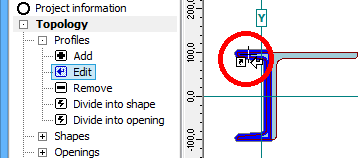 Cursor appearance for graphical edit of profile
Cursor appearance for graphical edit of profile
The profiles may be also edited with the help of the functions in the part "Tools".
Removing profiles
Profiles can be also deleted using two different ways: The tool "Remove" in the tree menu can be used for deleting the profiles in the workspace, the button "Remove" close to the profiles table deletes active profile (highlighted by bold font in the table and by blue colour in the workspace).
 Deleting profile number 2
Deleting profile number 2