Program Steel
The software "Steel" verifies steel elements according to EN 1993-1-1, EN 1993-1-4 and cold-formed cross-sections and the trapezoidal sheeting profiles (including intermediate stiffeners) acc. to EN 1993-1-3.
User interface
The user interface consists of a main menu with toolbars in the upper part of the window, tree menu on the left and input/display part on the right side of the window. The main menu contains all tools and functions, which can be used during the work. The tree menu is used for the administration of individual project tasks as well as for switching between parts of an input. The work with the tree menu is described in the chapter "Tree menu". The tree menu can be alternated by the part "Input" of the main menu. Tools for documents printing are organized in the window "Print and export document", which can be opened using the printing icon in the toolbar "Files" or using the appropriate link in the part "File" of the main menu.
Three types of particular tasks can be used in the software:
| |
| |
|
These tasks can be added with the help of the buttons "Add section", "Add member" and "Add beam" in the heading of the tree menu.
Main screen
Basic screen of the software contains general data of the project (identification details, design standard).
Frame "General project data" shows data, that can be input in the window "General project data". The window can be opened by using the button "Edit". The entered data can be used in heading and footing of documents.
The design standard including national annex can be changed in the part "Standard". These settings are placed in the window "Standard selection", that can be launched by the button "Edit".
Analysis and verifications used in the software are described in the theoretical part of the help.
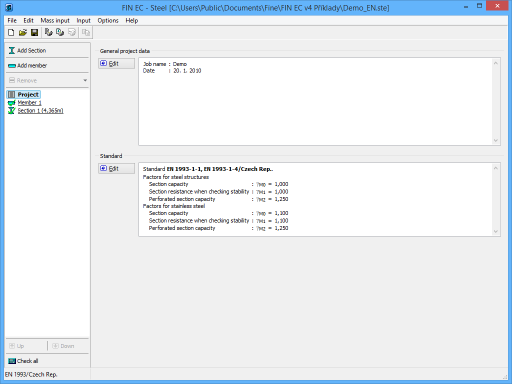 Main application window
Main application window