Adding Pictures
The program allows us to store a current picture in all modes. Press the "Add picture" button on the "Outputs" vertical control bar. This opens the "New picture" dialog window and inserts the current view of the desktop into the window.
The picture is always linked to a certain input mode or analysis. (The current mode is displayed next to the picture name). When printing a document the picture is automatically added to a specific mode in the tree.
The program allows us to define the picture either for a specific stage of construction (or for the current analysis) or adjusting the setting so that the picture is added to the document in all stages of construction (or all analyses). The latter option is carried out by selecting "all" in the "Stages" combo list (or "Analysis" list).
The "Whole page picture" checkbox allows us using the whole page picture in the document.
Warning: All input pictures are automatically regenerated whenever modifying data.
The "Picture settings" frame in the bottom part of the dialog window further allows adjusting the colors and style of lines (object) drawing. Settings in this part of the frame are taken from the drawing settings on the desktop. The function of the frame is the same as the desktop visualization settings and is described in "Drawing Settings".
The "OK" button stores the picture into the "Picture list". It can then be opened and modified at any time.
The picture can also be printed out of this window by pressing the "Print" button, which opens a dialog window for printing and exporting a desktop view. If the picture is active overall stages (or all analyses), then all possible combinations of pictures are printed all at once.
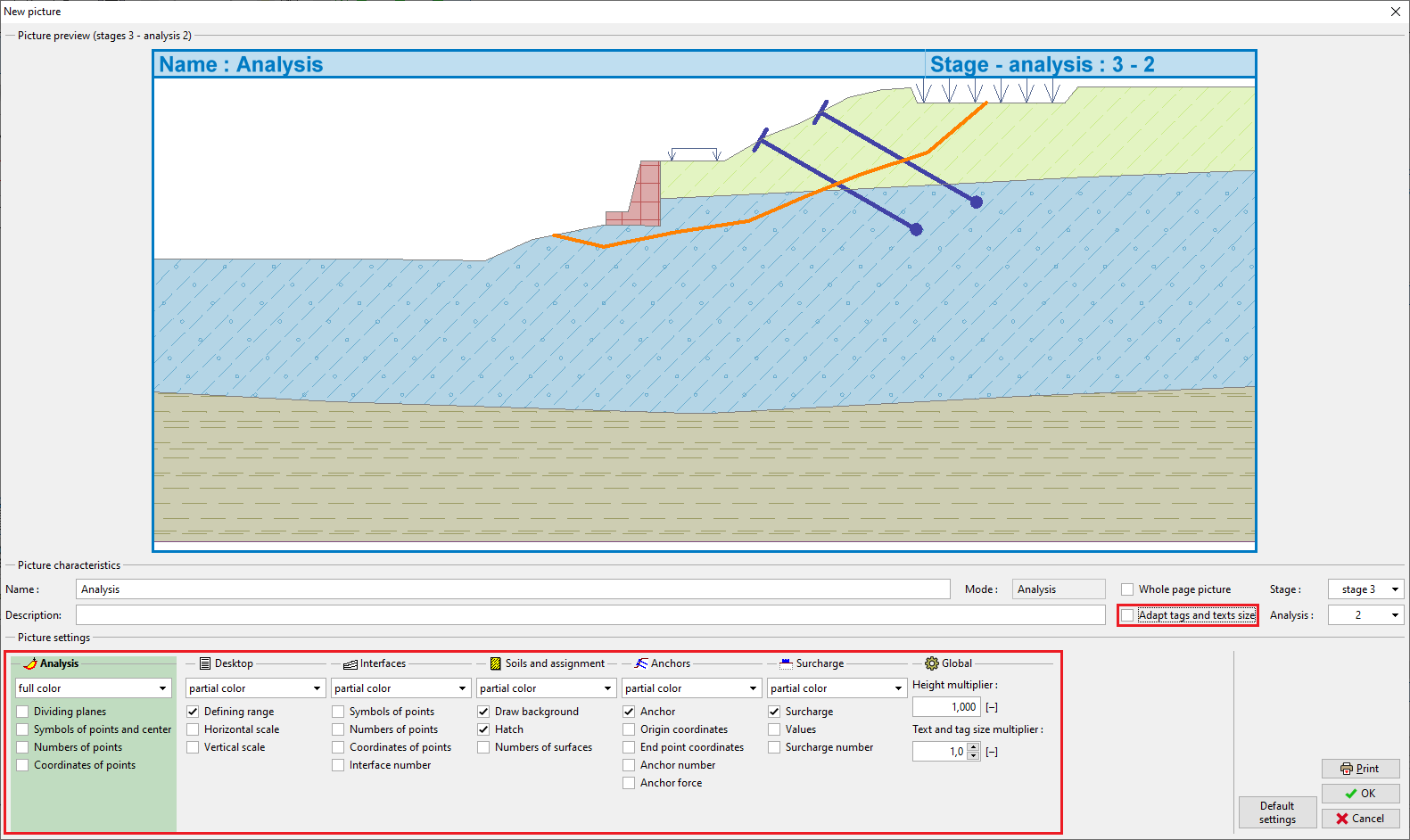 "New picture" Dialog window
"New picture" Dialog window
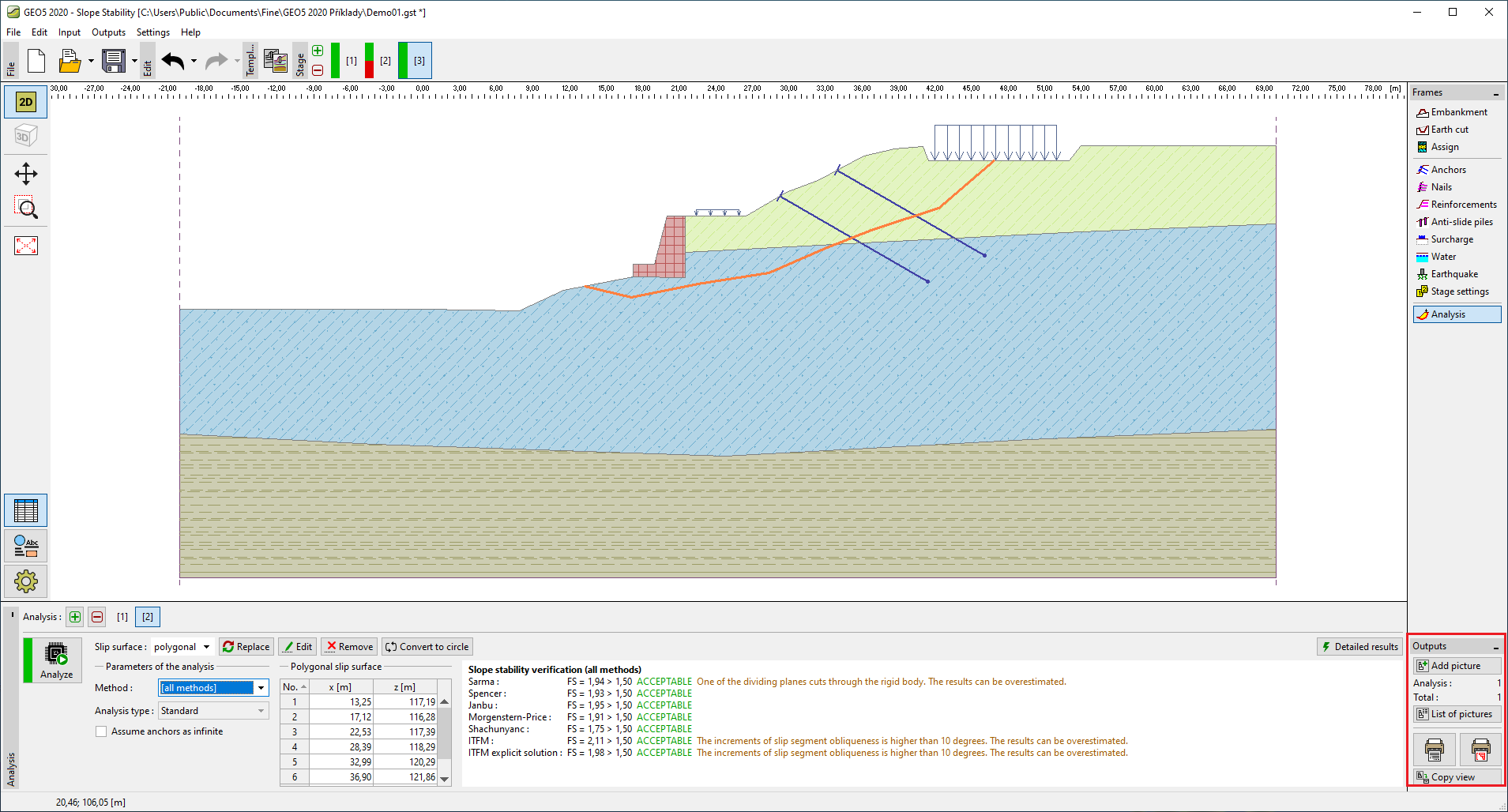 "Outputs" Toolbar
"Outputs" Toolbar